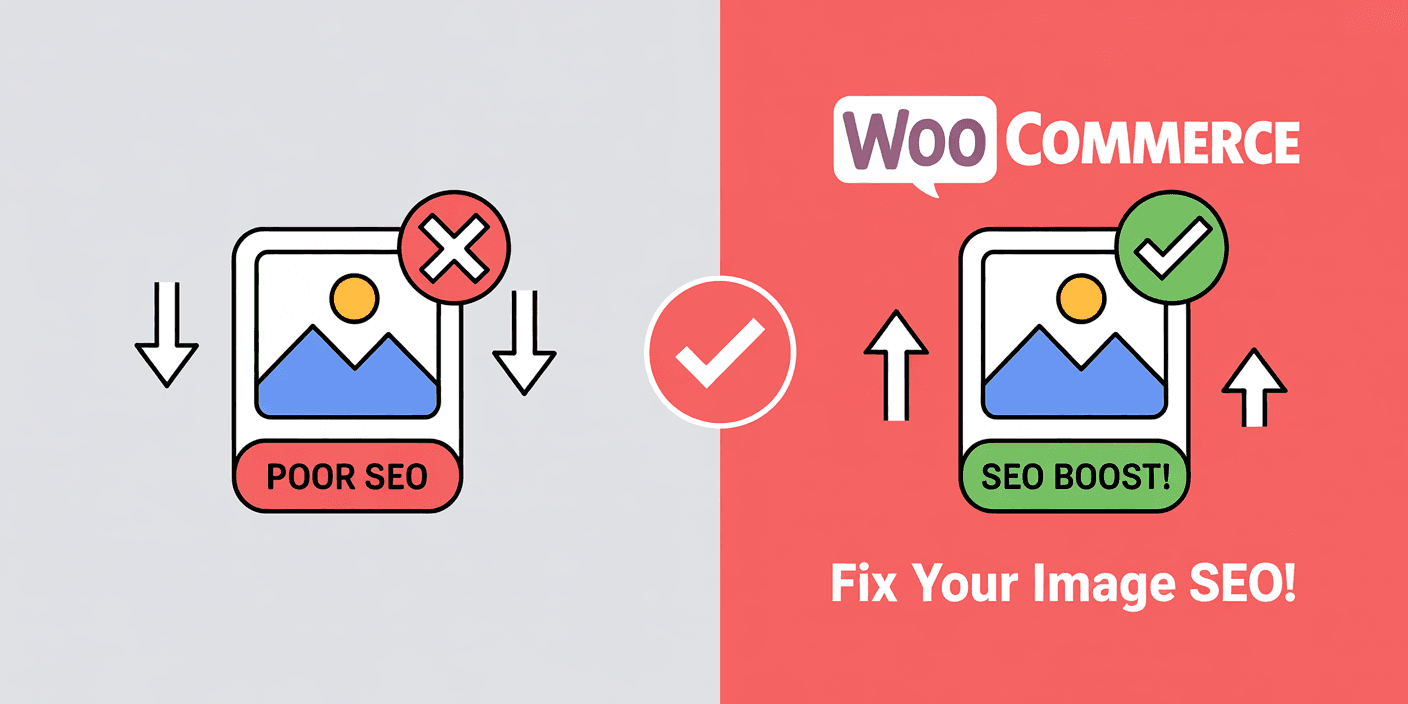
The #1 WooCommerce SEO Mistake EVERYONE Makes (And How to Instantly Fix It!)
A key WooCommerce SEO error is neglecting image filenames and Alt Text, leading to poor Google visibility and lost sales. Fixing this with descriptive details offers a simple, high-impact improvement for better results.
Are your amazing WooCommerce products playing hide-and-seek with Google? You've crafted beautiful product pages, written compelling descriptions, but your sales and traffic are still... underwhelming. The culprit might be lurking where you least expect it: your product images!
There's one critical image SEO mistake that a staggering number of WooCommerce store owners make, often completely unknowingly. This isn't some obscure technical glitch; it's a fundamental oversight that could be drastically harming your search engine visibility, user experience, and ultimately, your bottom line. But here's the good news: the fix is surprisingly simple and, on a per-image basis, can be done instantly.
In this post, we'll unmask this common blunder, show you exactly why it's costing you, and give you a step-by-step guide to fix it today and turn your product images into powerful SEO assets!
The High Cost of Neglect: What You're Really Losing
Before we dive into the "how-to," let's be crystal clear about what's at stake when you ignore image optimization, specifically the common mistakes related to filenames and (most critically) Alt Text:
- Lost Traffic from Google Images: Google Images is a massive search engine in its own right. Shoppers frequently use it to visually discover products. If your images aren't optimized with descriptive filenames and relevant Alt Text, they're practically invisible in image search results. That means countless potential customers are clicking on your competitors' images instead of yours.
- Weakened Product Page SEO: Search engines like Google use all content on your page to understand its topic and relevance. Optimized images (with good filenames and Alt Text) provide valuable contextual clues and keyword reinforcement for your product pages. Unoptimized images are essentially dead weight, contributing nothing to your page's ability to rank in standard search results.
- Poor User Experience & Accessibility Failures: Imagine an image on your site fails to load due to a slow connection. With proper Alt Text, users still get a description of what should be there. Without it? A frustrating blank space. More importantly, Alt Text is essential for visually impaired users who rely on screen readers to navigate the web. No Alt Text means they have no idea what your product looks like. This isn't just bad UX; it's an accessibility failure that can also indirectly harm your SEO.
Unmasking the #1 Image Culprit: Alt Text & Filename Neglect
So, what's this widespread mistake? It's the consistent neglect of two fundamental aspects of your product images:
1. The Crime of Generic Filenames (e.g., IMG_1234.jpg)
Many store owners upload images directly from their cameras or phones with default, meaningless filenames like DSC0045.jpeg or image1.png. This is your first missed opportunity! The filename is one of the initial signals Google receives about the image's content. A descriptive filename provides immediate context.
Bad Example: IMG_6789.jpg
Good Example: organic-cotton-blue-mens-tshirt-front-view.jpg
2. The "Silent Assassin": Missing or Useless Alt Text (This is THE BIG ONE!)
Alternative Text (Alt Text) is an HTML attribute added to an image tag that describes the image's content. Its primary purposes are:
- For Search Engines: It tells Google and other search engines what an image is about, allowing them to index it correctly for relevant image searches.
- For Accessibility: Screen readers announce the Alt Text to visually impaired users, enabling them to understand the image content.
The #1 mistake here is either leaving the Alt Text field completely blank or filling it with unhelpful, generic text like "product image," "t-shirt," or worse, just stuffing it with keywords.
Bad Alt Text Example: "image" or "red t-shirt buy now cheap"
Good Alt Text Example: "Man wearing a vibrant red organic cotton t-shirt with a minimalist white logo on the chest."
Why Does "Everyone" Make This Mistake?
It's incredibly common due to a few reasons:
- Haste: Store owners are often rushing to get products online.
- Lack of Awareness: Many simply don't understand the critical role filenames and Alt Text play in SEO and accessibility.
- Perceived as Minor: It can seem like a small, skippable detail compared to writing descriptions or setting prices.
- Bulk Uploads: Optimizing individual images during bulk product uploads is often overlooked.
The "Instant Fix" Toolkit: Step-by-Step Solutions
The good news? Optimizing your images, especially Alt Text, is straightforward and provides an "instant fix" for each image you work on. Here's how to do it:
Step 1: Perfecting Filenames (ALWAYS BEFORE You Upload!)
This is a simple habit change that pays dividends:
- Be Descriptive: Clearly explain what's in the image.
- Use Keywords Naturally: Incorporate relevant keywords that someone might search for.
- Use Hyphens: Separate words with hyphens (e.g.,
blue-suede-loafers-mens.jpg). - Lowercase: Stick to lowercase letters for consistency and to avoid server issues.
- Keep it Concise: Descriptive, but not excessively long.
Action: Before you upload ANY new product image to WooCommerce, take 10 seconds to rename the file on your computer following these guidelines.
Step 2: Mastering Alt Text (This is Where the Magic Happens!)
You can add or edit Alt Text in WordPress either in the Media Library or directly when adding/editing an image in the WooCommerce product editor (for the main product image and gallery images).
How to Write Great Alt Text:
- Be Specific & Descriptive: Accurately describe what you see in the image. If it's a "Vintage leather armchair with brass studs," say that, not just "chair."
- Keep it Concise: Aim for under 125 characters if possible, though the most important thing is being descriptive.
- Incorporate Keywords (Naturally!): If your product is an "organic cotton baby onesie," including those terms is great if they accurately describe the image. Don't stuff keywords.
- Think for Screen Readers: How would you describe the image to someone who can't see it? That's your Alt Text.
- Avoid "Image of..." or "Picture of...": It's redundant; screen readers announce it's an image.
Action: For every new image, and when you audit old ones, meticulously craft helpful Alt Text.
Step 3: Auditing and Fixing Existing Images (A Quick-Win Strategy)
Got hundreds or thousands of unoptimized images? Don't panic. You don't need to fix them all overnight. Prioritize:
- Start with the featured images of your best-selling products.
- Move on to the gallery images for those bestsellers.
- Next, tackle images on your most important category pages or products you're actively promoting for SEO.
Even updating the Alt Text on a few key images is an "instant" improvement for those specific assets and pages.
Bonus: Level Up Your Image & Product Page SEO
Beyond filenames and Alt Text, truly making your products shine involves a holistic approach. Here are a couple of extra tips and tools from our team at Beeking that can give you an edge:
🚀 Supercharge Product Discovery with Beeking Search
Once your beautifully optimized images are drawing people in, ensure they can find exactly what they're looking for quickly and easily on your site. A powerful, intuitive site search is no longer a luxury—it's a necessity for conversions. Our Beeking Search engine for WooCommerce uses advanced algorithms and AI to deliver lightning-fast, highly relevant results, significantly boosting user experience and helping you sell more. Don't let customers get lost; guide them effortlessly with Beeking Search!
Learn More About Beeking Search✍️ Craft Irresistible Descriptions with Beeking's Free AI Generator
Great images deserve equally great text! If writing compelling product descriptions feels like a chore, or you're stuck for fresh ideas, we've got your back. Head over to beeking.io and try our free AI-powered Product Description Generator. It helps you craft unique, engaging, and SEO-friendly descriptions in minutes, saving you valuable time and empowering you to convert more visitors into loyal customers.
Try the Free Description GeneratorFurther Considerations: Don't forget about image compression (using tools like TinyPNG or plugins like Smush/ShortPixel) to ensure your images load quickly – site speed is a major SEO factor! Also, explore structured data (schema markup) for your products and images to potentially get rich snippets in search results.
Conclusion: Small Changes, Big SEO Impact!
Neglecting image filenames and Alt Text is indeed the #1 WooCommerce SEO mistake we see countless stores making. It's a silent killer of traffic, conversions, and accessibility.
But the power to fix it is entirely in your hands, and it starts with simple, "instant" actions for each image. By implementing these best practices, you'll make your products more discoverable by search engines, more accessible to all users, and ultimately, pave the way for increased sales and a more successful online store.
Start today! Audit a few of your key product images and see what improvements you can make. You might be surprised by the results.